When a patient joins a group, they gain access to additional assignments and a shared submissions area, all while maintaining control over how much of their work you share with fellow group members, and their therapist.
Group Assignments
1. Where to Find Group Assignments
- Open the Assignments section in the Reflective app.
- Group assignments appear just like regular individual assignments, but include a small Group Name tag next to the assignment icon.
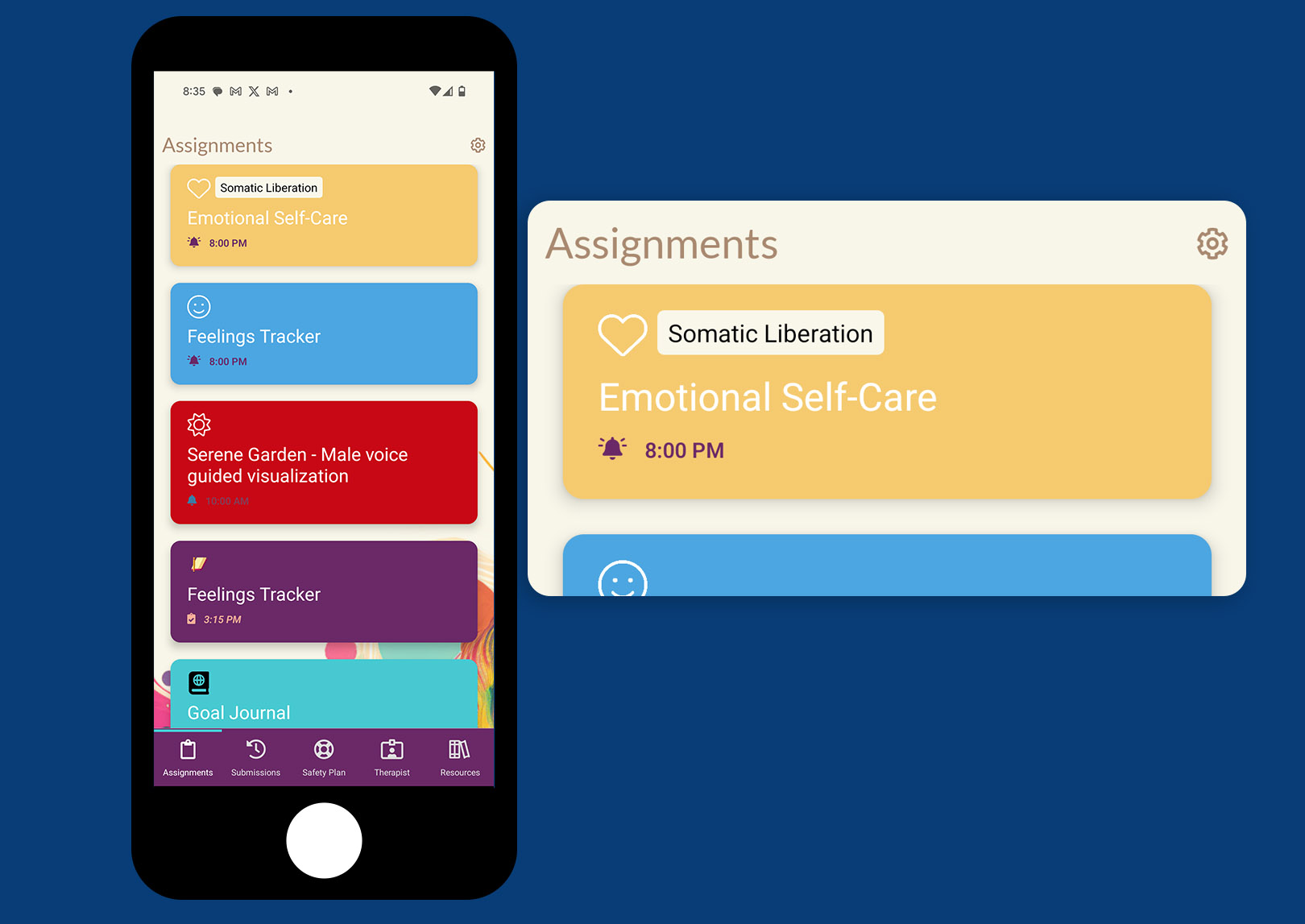
2. Filling Out a Group Assignment
- Tap on the assignment to open it.
- The Group Name appears under the assignment title, to indicate it’s a group-related task.
- Complete the assignment fields as usual.
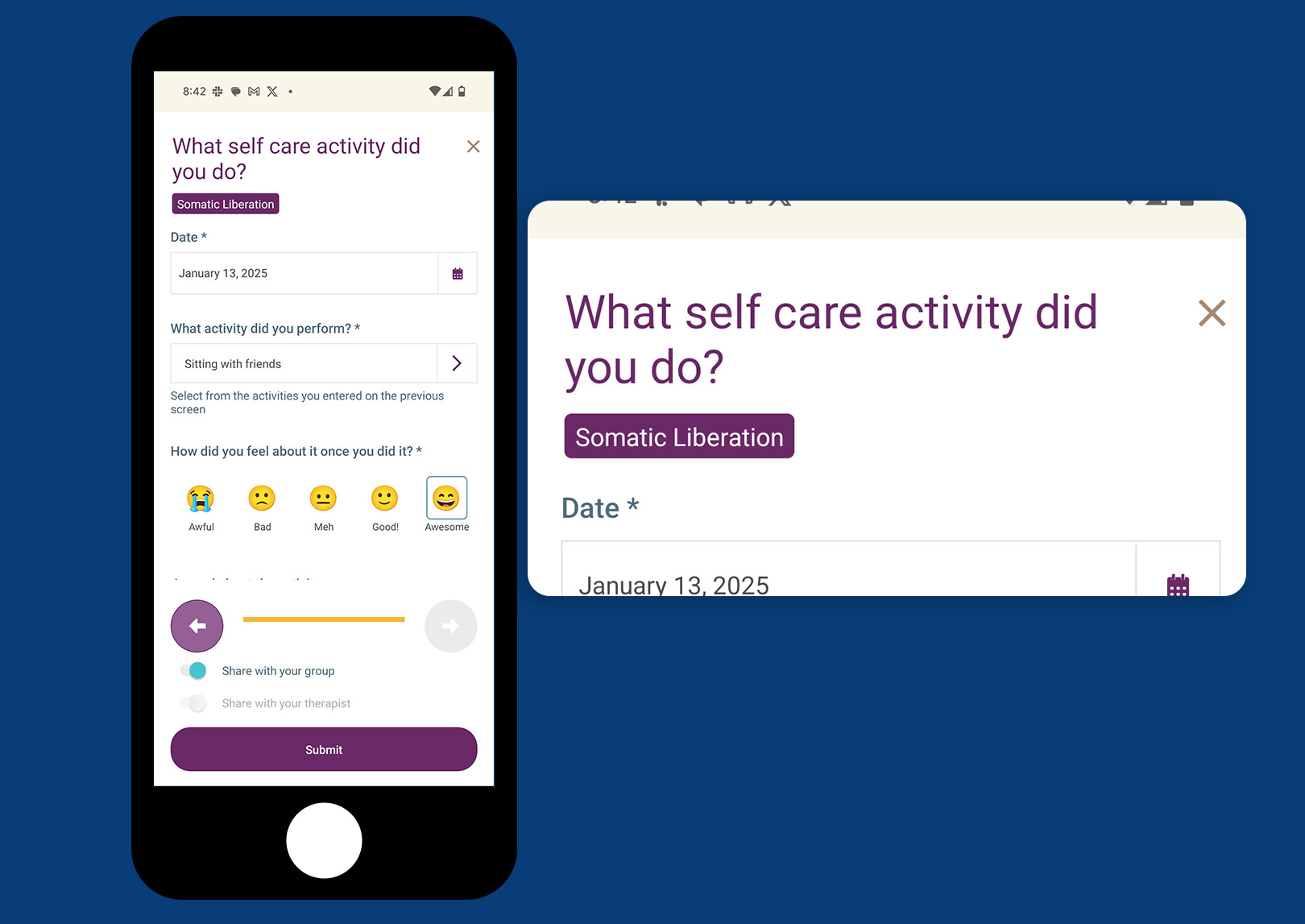
3. Privacy Toggle
Before submitting, you’ll see a Privacy toggle. This lets you decide who can view your submission:
- Share with Group: Allows all group members to see your completed assignment.
- Share with Therapist Only: Restricts your submission to your therapist (and any facilitators) but hides it from other group members.
- Keep Private: Keeps the submission visible only to you.
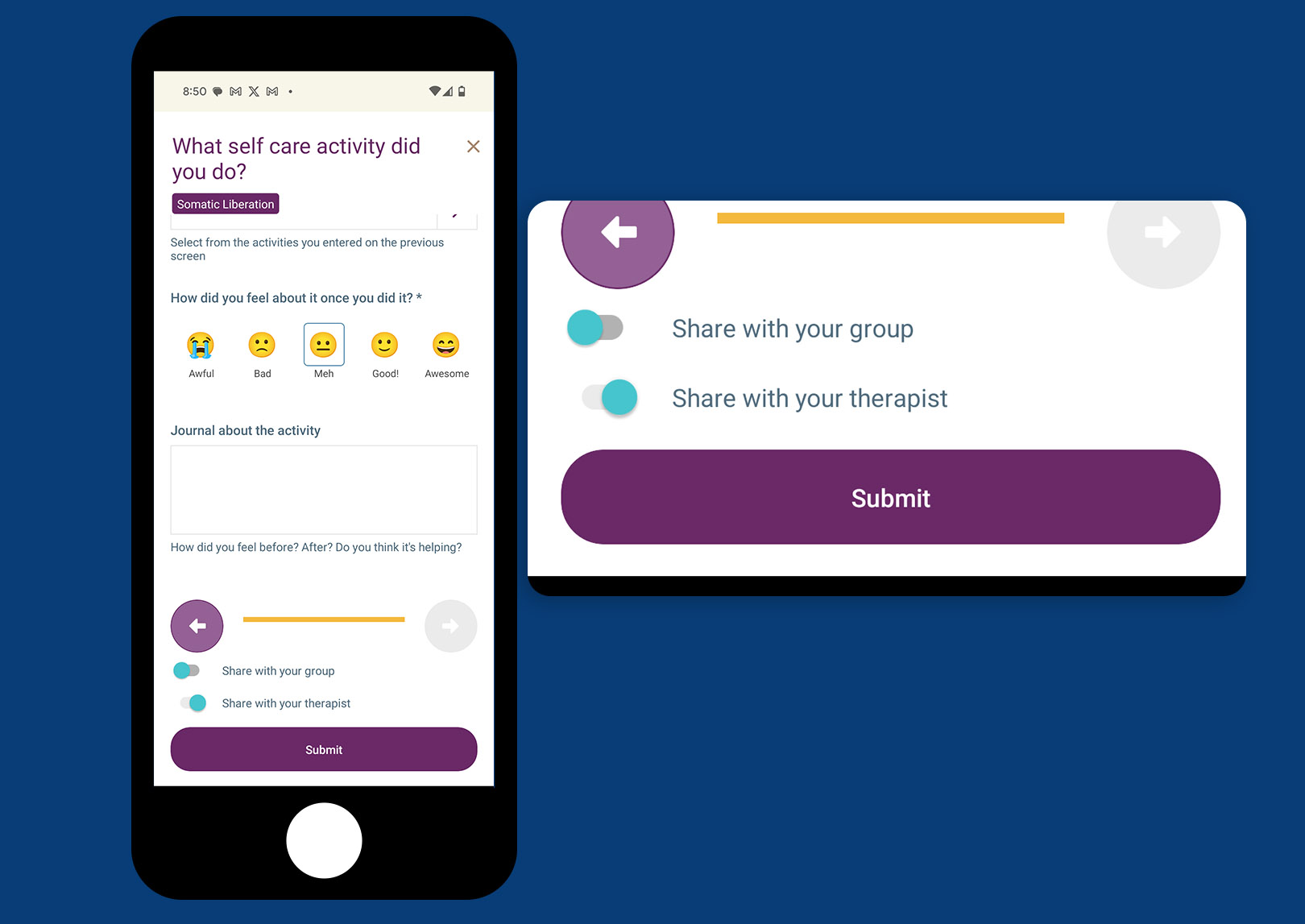
Group Submissions and Avatars
If a patient is part of one or more groups, they'l see a Group Submissions tab for each group in the Submissions section. This tab is where they can view and interact with submissions shared by other group members.
For privacy purposes, group member names are not shown. Instead, their avatar is visible, which can make it easier to reference submissions if necessary, while preserving the group members' privacy.
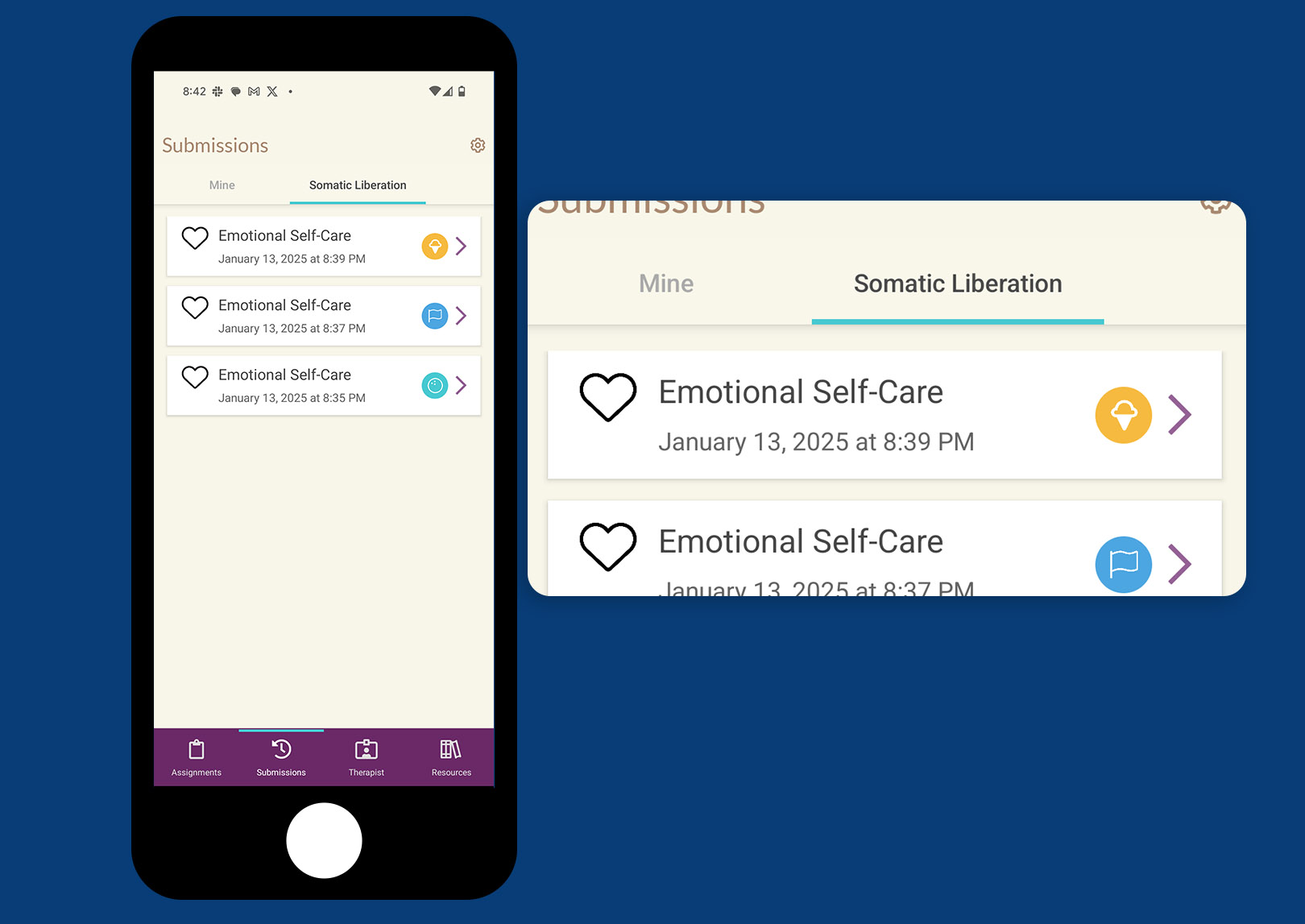
1. Viewing Shared Submissions
- Select the Group Submissions tab for the group you want to explore.
- You’ll see a list of assignments shared by your fellow group members.
2. Changing Your Submission’s Privacy
If you decide you want to update the privacy settings of a submission you’ve already made:
- Open Your Submission from the Group Submissions list.
- Adjust the Privacy toggle to change who can see your work.
3. Viewing Another Member’s Submission
When looking at someone else’s submission:
- You will only see their avatar and a hashed version of their email address.
- No personal identifying information (like full name) is displayed to ensure confidentiality.
By understanding these features, you can confidently participate in group assignments, share (or keep private) your work, and view submissions from other group members in a secure environment.
4. Changing your Avatar
In the mobile app, tap the "gear" icon in the top right to access Settings, then go to "Profile Settings."
Tap the avatar to change the color and icon.
Tap "Save Settings" to save your new avatar.