Overview
In Reflective, assignments reside in a patient’s Workbook, where they can complete worksheets, infosheets, and assessments between sessions. You can set reminders for these assignments to encourage consistent engagement.
By contrast, Resources such as links or files don’t support reminders on their own. If you need to create a reminder for a file or link, embed it into an assignment first. Learn more about adding resources here.
Default Reminders
When you add a new assignment to a patient’s Workbook, default reminder times are automatically set to every morning. These default times serve as an initial schedule, which you can adjust at any point. Next to each assignment, you’ll see action buttons to Remove, set Reminders, Configure field labels and visibility (for worksheets), and Preview the assignment.
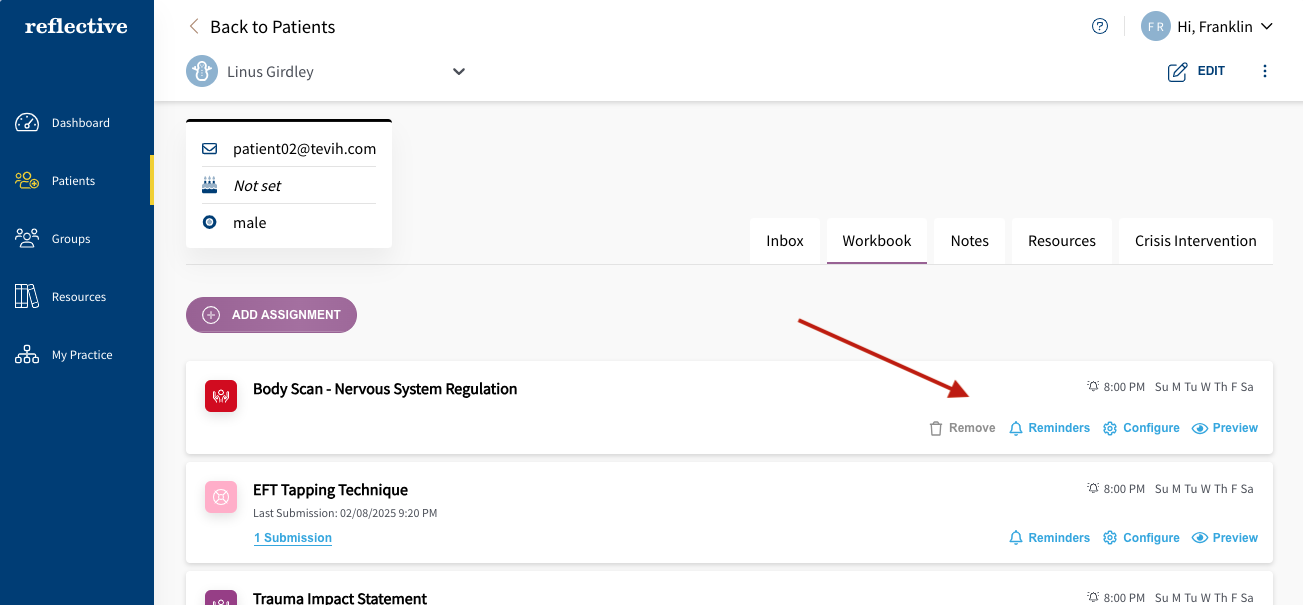
Setting Up Reminders
- Click the Reminders link (bell icon) for the assignment you want to configure.
- Toggle Reminders on or off. If you turn them off, the assignment stays in the Workbook but no notifications are sent.
- Choose a Start and End Date for your reminders. You can leave the end date blank if you want them to continue indefinitely.
- Add Multiple Reminder Times if you’d like the patient to receive notifications more than once a day. You can delete any extra time slots using the trash bin icon.
- Select the Days of the Week for reminders. All days are active by default, but you can disable specific days if needed.
- Personalize the Reminder Message to make it more engaging for your patient.
- Save your changes to finalize the schedule.
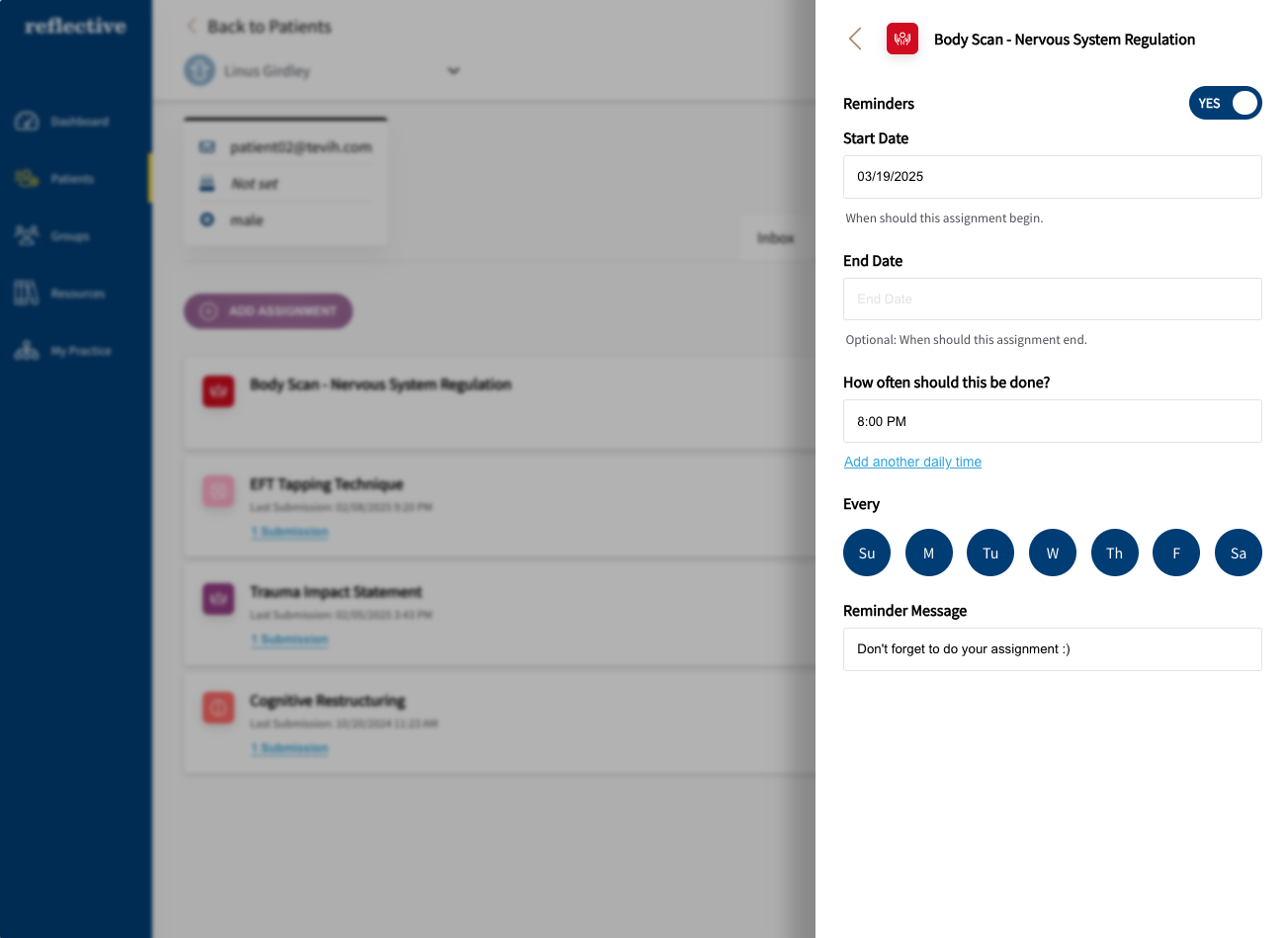
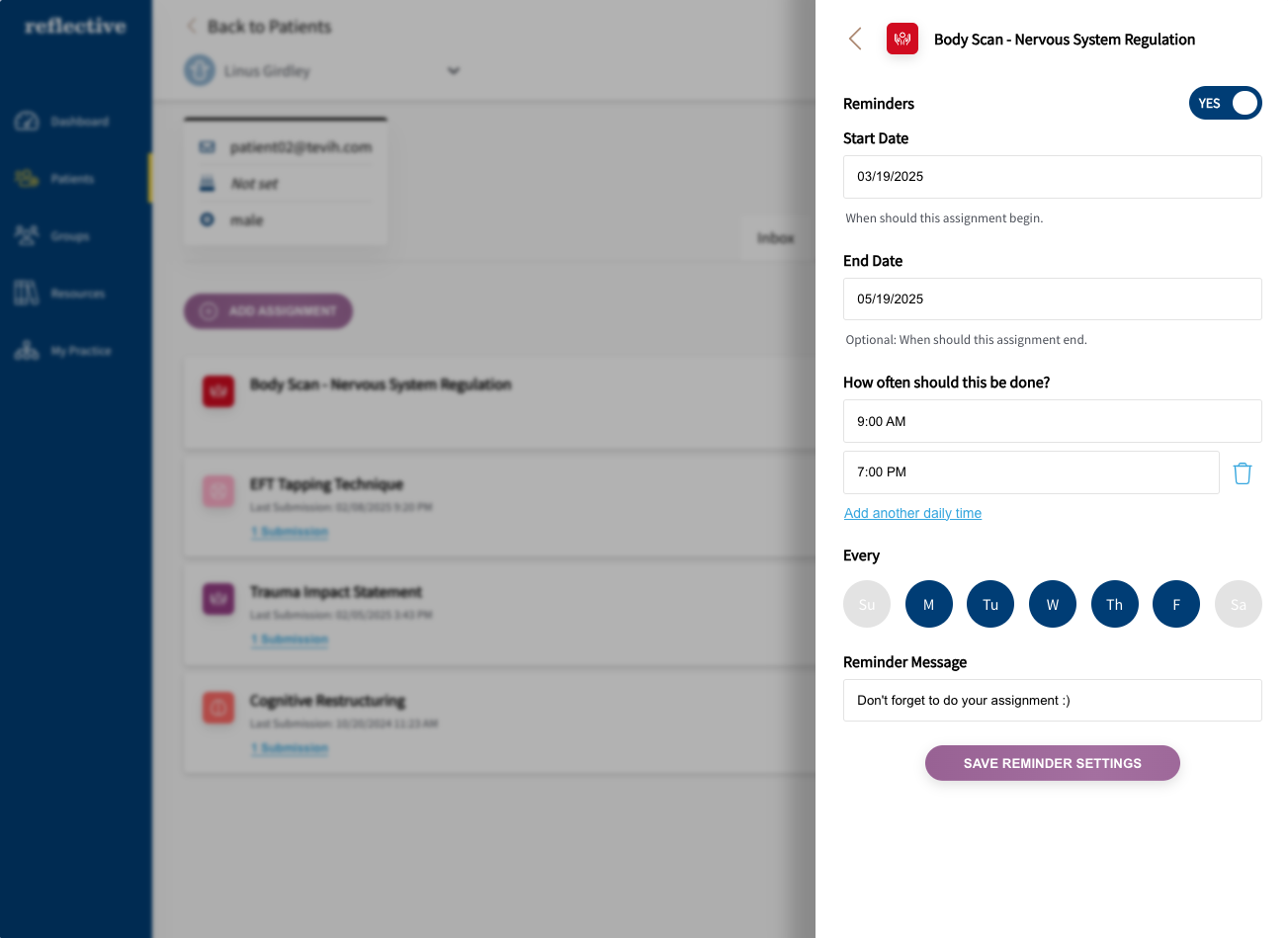
Patient Notification Options
By default, Reflective sends reminders to a patient’s email address. Once they download the Reflective mobile app for iOS or Android, they can disable email notifications and enable in-app alerts, or choose to receive both. Enabling in-app notifications helps them stay on track without checking their email frequently.
Viewing the Reminder Schedule
After saving, you’ll see the updated schedule in the top-right corner of the assignment in the Workbook. This display shows the specific days and times reminders will be sent. You can revisit the Reminders link to adjust settings at any time.