Archiving a group is useful for keeping your main groups list organized. While an archived group still allows members to access their assignments and resources, you cannot make any changes, invite new members, or manage existing content until the group is restored.
Archiving a Group
- Open the group you want to archive.
- Click the Overflow Menu (the three-dot icon) in the header bar.
- Select "Archive Group."
- Confirm the action to finalize archiving.

Where to Find Archived Groups
- Archived groups appear under the "Archived" tab in the main Groups page.
- You can still view the group’s assignments, members, notes, and resources, but you won’t be able to modify or invite members while it’s archived.

Restoring an Archived Group
- Open the archived group from the "Archived" tab.
- Click the Overflow Menu (three-dot icon) in the header bar.
- Select Restore to return the group to active status.
- A group can also be restored directly from the "Archived" tab by clicking the Restore button on the group row.
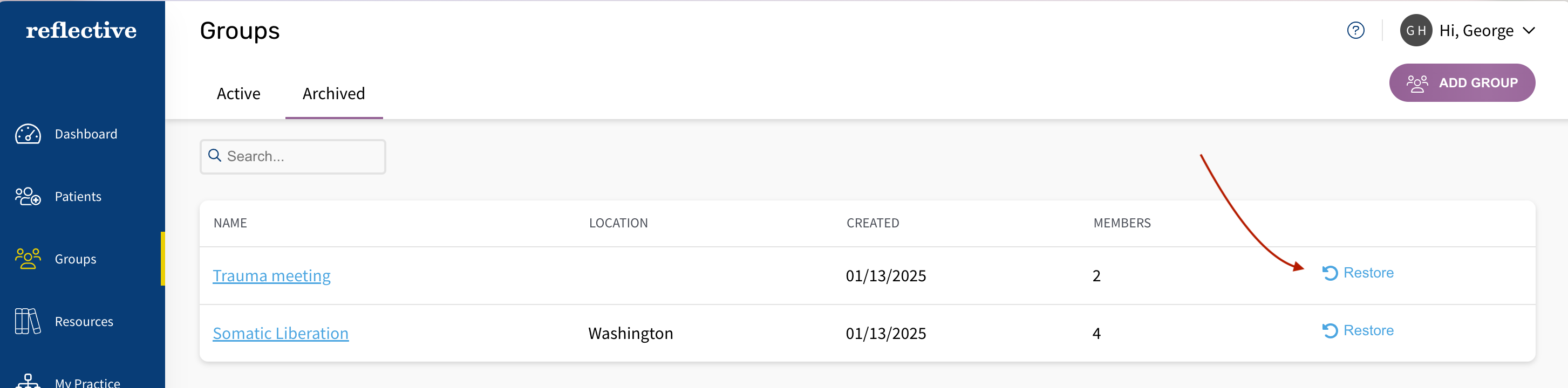
After Restoring a Group
- The group will appear once again in the "Active" tab of your Groups list.
- You can resume managing assignments, inviting or removing members, and editing the group’s details or resources.